How to fix Error Unable to find valid repository on McAfee Endopoint Protection for the Mac 2015
If you are getting this error on your McAfee Mac Client 2
Unable to find valid repository
on McAfee Endopoint Protection for the Mac
here is the fix that worked for me.
You should always first try to uninstall and reinstall the agent and the application
first. If it still gives you the error afterwords the reasons that the error may be occurring
is because the dat files have fallen so far behind that the auto update won't work.
The way to fix it is to do a manual install of the dat files
following the steps
1- go to: web adressftp://ftp.mcafee.com/commonupdater
2- Download avvdat-xxxx.zip where xxxx is the latest DAT version - so replace xxxx with the four numbers of the latest Dat version.
3- Unzip avvdat-xxxx.zip and store the files on your Desktop
in a folder called Temp.
4- In the terminal ssh or login as root
5- Type the following command and press ENTER
cd/usr/local/McAfee/AntiMalware/dats/
6- Type the following command and press ENTER where xxxx is the latest DAT version - replace xxxx with the four numbers of the latest Dat version.
mkdir xxxx
7- Type the following command and press ENTER where xxxx is the latest DAT version - replace xxxx with the four numbers of the latest Dat version.
cp /users/<username>/Desktop/Temp/*.DAT /usr/local/McAfee/AntiMalware/dats/xxxx
8- Type the following command and press ENTER - where xxxx is the latest DAT version - replace xxxx with the four numbers of the latest Dat version.
chmod 644 /usr/local/McAfee/AntiMalware/dats/xxxx/*.datwhere xxxx is the DAT version
9 - Type the following command and press ENTER - where xxxx is the latest DAT version - replace xxxx with the four numbers of the latest Dat version.
chmod 755 /usr/local/McAfee/AntiMalware/dats/xxxxwhere xxxx is the DAT version
10 - Type the following command and press ENTER
sudo plutil -convert xml1 /Library/Preferences/com.Mcafee.ssm.antimalware.plistto convert the plist file from binary1 format to xml1 format
11- Open the com.Mcafee.ssm.antimalware.plist file for editing by typing the following command and pressing ENTER
vim /Library/Preferences/com.Mcafee.ssm.antimalware.plist
12- In the plist that is open in terminal edit the file using these steps:
a- Use the down arrow to Locate the string <key>Update_DATVersion</key> and its corresponding value <string>xxxx</string>.
b- Now you will update the Dat version Press i to enter the Insert mode then change the value of xxxx to the current DAT version.
c- Then Press ESC Key to exit from the Insert mode.
d- Press :wq to save changes to the plist file and this will exit the Vim editor.
13 - Type the following command in the terminal and press ENTER to convert the plist file back to binary1 format from xml1:
sudo plutil -convert binary1 /Library/Preferences/com.Mcafee.ssm.antimalware.plist
14 - Close VirusScan (if it is running) and type the commands below to reload the product and press ENTER at the end of each line.
sudo launchctl unload /Library/LaunchDaemons/com.mcafee.ssm.ScanManager.plistsudo
launchctl load /Library/LaunchDaemons/com.mcafee.ssm.ScanManager.plist
15 - Reboot Computer
16- After reboot open McAfee Console and click start update when it's done and make sure the last update status says successful.
Also if the error in McAfee Mac is "update already running"
You can just restart the computer
or go into ARD and run this command as root
SystemStarter stop vshield update
Here is the location of the Dat files on a Mac

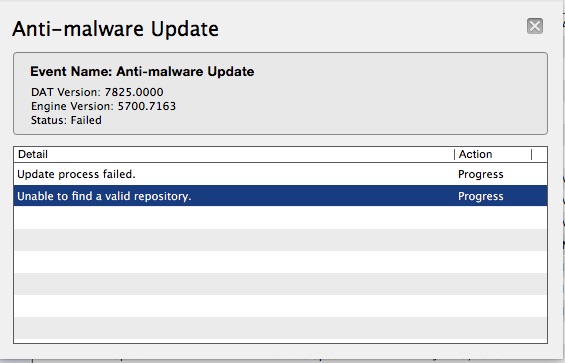


No comments:
Post a Comment